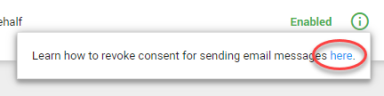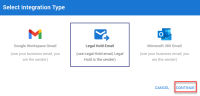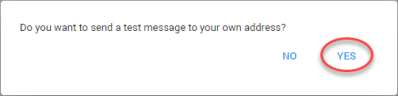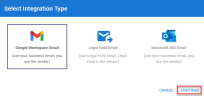Profile Settings
The Profile Settings display the user name, user role(s) and email address(es). More importantly, you can check and adjust the email preferences.
Email Preferences
The Email Preferences allow you to set how email messages are sent by the system when you are a Hold Manager in a Hold. All emails that are related to a Hold are sent by the Hold manager for that Hold.
There are three options: the application can send emails on your behalf using your own Microsoft 365 email account; the application will use its internal email system to send messages on your behalf; or you can use your Google Workspace Gmail account.
System Administrators can view the integrations and the statuses on Integrations.
 Set up Microsoft 365 email integration
Set up Microsoft 365 email integration
 Set up internal Legal Hold Email
Set up internal Legal Hold Email
 Set up Google Workspace Gmail
Set up Google Workspace Gmail
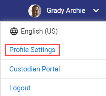
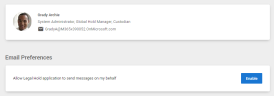
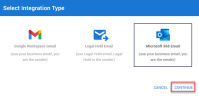


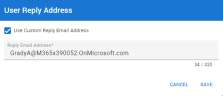
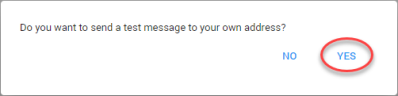
 icon to find out how to revoke consent (or go directly to
icon to find out how to revoke consent (or go directly to