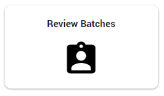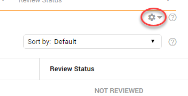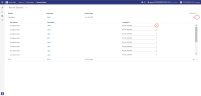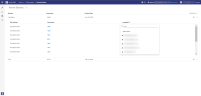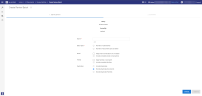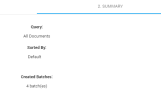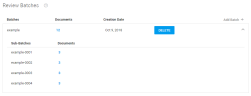Review Batches
Review batches are workloads for reviewers. They are created based on the (selected) documents in the Document List (result set).
|
|
Tip: Sort the Document List. For example, sort on tags or fields.
|
On the Home page, select Review Batches to view all created Review Batches.
Create Review Batches
Create Review Batches in the Document List via the Settings icon.
-
Select Review Batches.
-
For an overview of all created batches, click Show All Batches. There, on the Review Batches page, you can delete previously created batches and select Add Batch to create a new one. Also, you can assign Review Batches to users.
-
To immediately create a new Review Batch, select Create for Documents/Selection. Batches are created based on the (selected and/or sorted) documents in the Document List (result set).
-
Define a Name for the Batch.
-
Select a method to split your batch into sub-batches:
-
Number of sub-batches For example, 8 sub-batches for 8 reviewers.
-
Number of documents per sub-batch For example, a maximum of 500 documents per reviewer.
-
-
Define how email messages should be handled:
-
Keep email conversations in one batch
Items with hits and belonging to one conversation are combined in one of the sub-batches.
-
Include complete email conversations
Items with and without hits (not part of the Document List) and belonging to one conversation are combined in one of the sub-batches.
-
-
Define how items from a family should be handled:
-
Keep families in one batch Items with hits and belonging to one document family are combined in one of the sub-batches.
-
Include complete families, items with and without hits (not part of the Document List) and belonging to one document family are combined in one of the sub-batches.
-
-
Define how duplicates should be handled:
-
Include Duplicates.
-
Exclude Duplicate Documents.
-
Exclude Duplicate Families.
-
-
Click Create. A summary is shown.
-
Click Done.This will show you an overview or all created batches. Also, you can click Add Batch to create a new one.