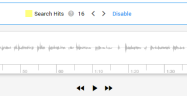Search Audio and Video
- Insert keywords in the Search box and click Search.
-
Open the results displayed in the Document List in Document View.When hits are found in audio or video files, they are shown in Media View.
-
Here you can play the audio or video file.Hits are highlighted in the transcribed text.
-
When enabled, you can view alternative words for some of the transcribed spoken content.
-
Please note that searching in the file with Ctrl+F does not work in Media View.
Result
Your hits will be highlighted in the found audio files. The number of search hits can be seen at the top of the file.