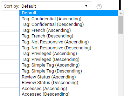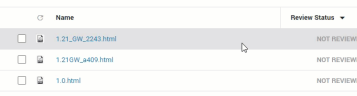Sort
-
Sort on a single (one) column: Click on a column header.
Click again to switch between ascending/descending.
-
Alternatively, sort by using the Sort by field:
-
Sort on multiple columns:
Ctrl+Click successive column headers. Ctrl+Click again to switch between ascending/descending.
The sorting order is displayed above the document list. See screenshot below:Sort on one column again: Click on a column header.
-
Change location of column: Drag&drop column headers for your prefered order.
-
Change width of a column: Select vertical border and drag&drop.
Return to evenly distributed column widths: Click the Reset column sizes icon.
-
Add/remove columns via the Settings icon:

Alternatively, click
 to add a column. Click the Remove icon behind a column
to add a column. Click the Remove icon behind a column  to remove it.
to remove it.