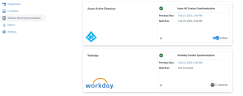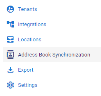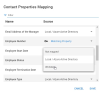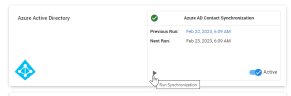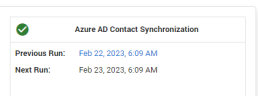Address Book Synchronization
The Address Book Synchronization page allows you to configure and manage the synchronization of contact data from the employee directory systems integrated with LEGAL HOLD. By synchronizing contacts with the company's employee directory, you will always work with an up-to-date list of potential custodians.
Contacts become custodians when added to a hold.
|

|
Note: Before you can synchronize contact details on this page, you must first configure an integration between LEGAL HOLD and the appropriate employee directory systems (Microsoft Entra ID, Okta, and/or Workday). See Integrations for more information.
|
Open Address Book Synchronization
To navigate to the Address Book Synchronization page:
-
In the left navigation menu, select Subscription.
-
The Subscription page opens. Select Address Book Synchronization.
Manage Address Book Synchronization
On the Address Book Synchronization page, you can configure synchronization settings and review synchronization status for your integrated systems.
Actions on this page include:
 Map Properties
Map Properties
To ensure contact details are accurately synchronized within the LEGAL HOLD application, you must map the properties for which you would like to collect data.
-
Navigate to the Address Book Synchronization page. See Open Address Book Synchronization.
-
Select the gear icon next to your tenant ID.

-
The Contact Properties Mapping window opens. Configure mapping as needed.
-
For each property you need to map, select the dropdown option in the Source column and select the needed source. When synchronizing contact details, data for the associated property will be retrieved from the source specified.
-
If you prefer not to pull contact data for certain properties, you can select Not mapped from the dropdown to prevent that data from entering the system.
|

|
Note: Certain properties require mapping. These properties are marked with a red asterisk.
|
-
If using Workday for contact synchronization, you must select a Matching Property to ensure it properly syncs with your IDP. There are two options available when configuring a Matching Property: Email Address or Employee Number. Choose one option as your Matching Property and ensure the other is set to use your standard IDP.
-
Filter the list for a specific property by typing its name in the Filter search bar.
 Run Synchronization
Run Synchronization
There are two options for how to run synchronization:
If you would like to run the synchronization now, you can manually select the Run Synchronization button.
Select Yes on the confirmation message. The synchronization process begins immediately. Once synchronization finishes, contacts in the Address Book are updated with information from the integrated employee directory system.
 Activate Synchronization Schedule
Activate Synchronization Schedule
You can enable LEGAL HOLD to automatically initiate contact synchronization every 24 hours. This ensures that changes to the company's employee directory are updated in LEGAL HOLD without needing to manually run the synchronization every time.
To activate the Synchronization Schedule, select the Inactive switch so that it turns blue and shows as Active.
 Review Synchronization Status
Review Synchronization Status
The Address Book Synchronization page shows when a contact synchronization was last run, as well as when it is scheduled to run next.
The Previous Run property is hyperlinked. When selected, it opens the Tenants Audit log where you can further investigate details about the synchronization event, such as the number of contacts that changed.
The Next Run property is tied to the Synchronization Schedule. If auto update is set to Inactive, no date will display here.
Related Topics
Subscription
Integrations
Address Book
![]() Activate Synchronization Schedule
Activate Synchronization Schedule