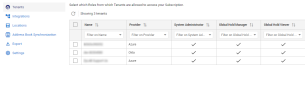Subscription
The Subscription page allows you to manage various components of your subscription and is divided into several sections:
-
Tenants
-
Integrations
-
Locations
-
Address Book Synchronization
-
Import
-
Export
-
API Keys
-
Settings
By default, the Tenants tab is shown first.
|
|
Note: The Import, Export and Go Live functionality is only available for users with the System Administrator Role and Global Hold Manager Role. Import and Erase are only available in Draft state. |
The table below details the different tabs available from this page.
|
Option |
Description |
|---|---|
|
Tenants |
The Tenants tab allows you to define user access per tenant via roles. See Tenants. |
|
Integrations |
The Integrations tab allows you to manage your integrations. Integrations make it possible to preserve data in place. See Integrations. |
|
Locations |
The Locations tab allows you to define the locations from where and from whom data should be preserved. See Locations. |
|
Address Book Synchronization |
The Address Book Synchronization tab allows you to configure and run contact synchronizations. By synchronizing contacts with the company's employee directory, you will always work with an up-to-date list of potential custodians. See Address Book Synchronization. |
|
Import |
The Import tab allows you to perform bulk imports of hold information from other systems. See Import. |
|
Export |
The Export tab allows you to export all information related to your subscription. See Export. |
|
API Keys |
The API Keys tab allows you to create your own API keys. See Create API Keys. |
|
Settings |
The Settings tab allows you to set the Notification Schedule. See Settings. |
Draft State
The Draft state is intended to be used during the import and export of hold information and details.
|
|
Note: The Import, Export and Go Live functionality is only available for users with the System Administrator Role and Global Hold Manager Role. Import and Erase are only available in Draft state. |
-
When a subscription is created, this can be done in Draft state. In Draft state, all communication (Sending Email) is disabled. All other functionality is working.
-
In Draft state, the import functionality is active to enable the import of JSON files with the definitions of all data that needs to be imported (to migrate Holds from other systems).
-
After an import is done, the results can be viewed and modified. Or, all data in the subscription can be erased. The Erase option allows you to start a new import. You can only import into an empty subscription.
-
The system also includes an Export option, to export all details. Manually created items in Draft mode can be exported and, after Erase, imported again (with or without changes).
-
You can export, erase and import as many times as you like until you’re satisfied with the results.
-
When you’re satisfied, you can click the Go LIVE button and start the subscription. Please note that you cannot go back after you go live.
Migration
Migration entails all functionality that enables you to move hold information, either from or to another system. LEGAL HOLD offers this functionality via the import and export options.
Import
Via the Import option you can perform bulk imports of hold information from other systems. Import comes with an Erase option that allows you to remove imported content and re-import again (it is not possible to import to a subscription that already contains data).
|
|
Note: The Import and Erase option is only available when a Subscription is in Draft state. Draft state means that all functionality is available, except communications. This means that it is not possible to send any emails via this subscription. |
Export
Via the Export option you can perform an export of all hold information in LEGAL HOLD. Export your existing information and re-use this information in other places or systems.
Export can also be used to first create Holds, Messages, etc. and then use these as samples for Import again. Export is always available.
It is always possible to export your data.
Related Topics