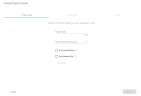Assisted Review: Topic Modeling
Discover clusters of words (topics) that frequently occur together to identify patterns. Topics are the most important words spread among the documents in a project.
The video below provides an example of how you can use topic modeling:
To include Topic Modeling, select the Use Topic Modeling option when adding a project to Assisted Review.
|
|
Note: You cannot add Topic Modeling to an existing project. |
After the project has been added, you can create an issue (training set) for each topic in the Topic Modeling tab. This allows you to review diverse sets of potential responsive documents and make predictions for the complete data set.
Open Topic Modeling
-
From the navigation tree of ZyLAB One, select Assisted Review.
-
Select an existing project. If you have not yet created an Assisted Review project, see Create New Assisted Review Project.
-
Select the Topic Modeling tab.
Topic Modeling Options
-
Circles or Tree List
-
Weight
Select a topic to see the weight of it. The Weight indicates the relative proportion of the number of documents within this topic compared to its siblings in the Circles or Tree List.
-
Create Issue
Select a topic and click Create Issue to define the information need.
-
Ignore Topic
To prevent not responsive topics from dominating the visualization, ignore them:
Select a topic and click Ignore Topic.
Click X to add one ignored topic to the visualization again.
Click Clear to add all ignored topics to the visualization again.
-
Reset
Return to the original visual state by clicking Reset. Topics that had been selected or ignored return back to the default view.
-
Document List
To view all documents in your project:
-
Do not select a topic from Circles or Tree List.
-
Select Document List.
-
View the documents.
To view the documents characterized by a selected topic:
-
Select a topic from Circles or Tree List.
-
Select Document List.
-
View not only the documents, but also the query belonging to the selected topic. Top terms are highlighted within the documents.
-