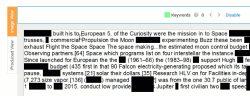Productions
In Document View, view if, when, and how the currently open document (image) has been produced. If no documents are produced, Productions is not available.
|
|
Note I: View all produced documents of a production via Facet View (Browse). Make sure the Productions facet is selected. |
|
|
Note II: You can only view Productions if you have a role with the proper permission (Access produced document content) assigned to you. |
-
In Document View, on the right side of the screen, select Productions.
-
Select a production of the currently open document (a selected production has a blue border).
View the production name, bates numbers, how the document has been produced (as an image, native and/or text file) and placeholders. -
Toggle between Image View (shows you the currently open document and all additions made during review)/Media View (audio/video files) and Produced View (shows you how the currently open document was actually produced for the selected production). Produced View allows you to check if redactions are in-place, if the bates numbers are OK, if the quality of the produced image is OK, and so on.