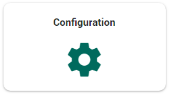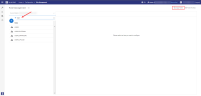Role Management
Roles can be created, deleted or edited as needed, with permissions added to or removed from roles. Roles are assigned to users.
What is a Role?
A role is a selection of permissions. For example, a role might consist of two permissions: Access Matter and Access Documents. Let's call this role 'Search Documents'. When a user is assigned this role, the user can search for documents and view them in the Document List, but cannot open/view them. To open them, the user requires a role with the added permission Access Document Content.
A role can be assigned in combination with Document Security Rules. This means that the selected permissions of a role are linked to a selection of documents (as defined in the Document Security Rule).
For example, a user that has been assigned with the role 'Search Results Only', can only search within documents that are retrieved with the Document Security Rule 'Public'.
Global roles (eDiscovery or Legal Review) assigned to users/groups apply to all matters. Matter roles apply only to one specific matter.
|
|
Note: A Matter Role can be configured to be assigned in combination with Document Security Rules. This allows you to control who has access to specific documents. |
Open Role Management
To open Role Management:
Create Role
-
First, select the scope (role type).
Global roles (eDiscovery or Legal Review) apply to all matters. Matter roles apply to one specific matter.
Filter on the role types if needed.
-
Select Create a New Role:

-
Define a name for the role.
-
If this role is assigned to user (groups) in combination with Document Security Rules, select 'This Role can be assigned in combination with Document Security Rules'.
-
-
In the Role Permissions tab, select the permissions for this role.
-
If you selected the checkbox 'This Role can be assigned in combination with Document Security Rules', then you can create the role 'Search Documents'. This role allows users to search documents, but not to view them and perform actions on them. This role can then be assigned to user (groups)—see User Management. When no Document Security rules have been created (and/or have not been combined with a role), users assigned with this role will have access to all documents.

Note: Metadata (Properties) are not part of Document Security.
-
Add the 'Manage security' permission to a role, to grant the user control over the administration of security permissions within a matter. When the 'Manage security' permission is included in the role assigned, the user can administer security permissions for all other users within the matter—see permissions.
-
-
Click Apply.
Delete Role
View and/or Edit Role
-
Select a role type (filter if needed).
-
Select a role (filter if needed).
-
In the Overview tab, see the selected permissions for this role.
-
In the Role Permissions tab, change the permissions.
-
Click Apply.
Copy/Paste Roles
Once a role has been created, it can be copied and pasted into other matters, reducing the time needed to create roles in each matter.
-
To copy roles from one matter into another matter, choose from the following:
-
To copy a single role, select the role from the left-hand pane. Click Copy Role.
-
To copy all roles, select Copy Roles. This option is displayed in the top-right corner of a Role page, and on the Role Management overview page.
-
To copy a selection of roles, use the Filter function. Then, click Copy Roles from the Role Management overview page to copy the filtered selection of roles.
-
-
To paste the copied role(s) into another matter, open the target matter. Then, navigate to Configurations > Role Management.
-
Click Paste Role(s). This option is displayed in the top-right corner of a role page, and on the Role Management overview page.

Note: Shortcut keys (Ctrl C + Ctrl V) can be used, but may not work for all users. If unavailable, the Copy and Paste buttons should be used.
-
Duplicate roles are not allowed. If the role already exists, an error message will appear.
-
If the role is assigned specific properties that do not exist in the target matter, then the copied role will be pasted without these permissions.
-