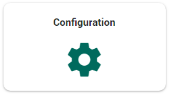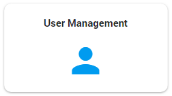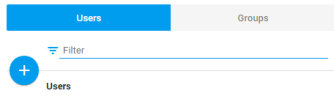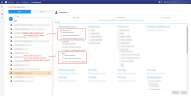User Management
Add or delete users/groups and assign roles to them.
Add Users/Groups
Select  to add users/groups from the Active Directory.
to add users/groups from the Active Directory.
Delete User/Group
Delete a user/group from User Management, if no longer needed.
You can always add the user/group again from the Active Directory.
Assign Role to User/Group
Global roles assigned to users/groups apply to all matters. Matter roles apply to one specific matter.
Users and groups are derived from the Active Directory.
-
Select a User/Group from the tab on the left.
Filter if needed.
-
For a selected group, you can select the Related Users tab for an overview of all users in this group.
You can select and copy this list and paste it into a spreadsheet.
-
-
Assign/remove a Global role via the Global Roles tab. Assign/remove a Matter role via the Matter Roles tab.
-
In the Matter Roles tab, you can select a role that can be assigned in combination with Document Security rules (when such a role is created in Role Management).
Document Security rules enable you to refine access to documents per user (group).
You can assign roles with access to all documents and/or roles with access to the documents found with a specific Document Security Role. View the example below.

Note: It is possible to combine roles for one user (group). For example, a user might be allowed to search all documents, but only be allowed to view the set of Public documents.
-
- For an overview of all assigned roles to a user or group, select the Overview tab.