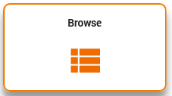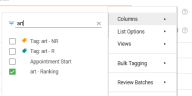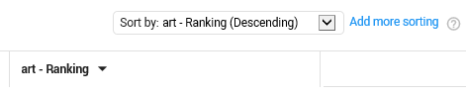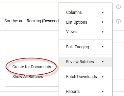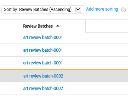Step 3: Assign and Evaluate Training Batches
Instructions
-
On the Home page, select Browse:
-
In Facet View, select the initial training set that has been created.
- Open this initial training set in the Document List.
- Copy the URL of the Document List and email it to the reviewer.
- When the reviewer is finished with reviewing, open the project in Assisted Review.
- Review the Statistics and Graphs in the Assisted Review Progress tab.
- Add a New Training Batch. The size of the new training batch is dependent on the number of available reviewers.
- On the Home page, select Browse.
- In Facet View, select the added Training Batch.
- Open the Training Batch in the Document List.
-
Add the ranking field for the Training Batch.
-
Sort on the ranking field with the highest ranking on top.
-
Now, based on this sorting order, create Review Batches.
-
Divide the sub-batches over all reviewers (add the Review Batches field to sort on the different sub-batches).
- Inform all reviewers which Review Batch to review.
- Repeat step 5 to 15 until all documents are reviewed.