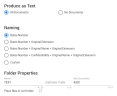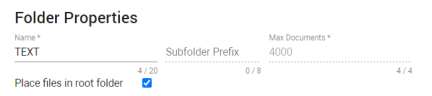Text Settings
Step four of the production wizard. This is where you define if and how documents are produced as text.
How to start the Production Wizard
In the Document List, select the settings icon 
Then, select Productions > Create for Selection/Documents. For more information on starting a production, see Productions.
Produce as Text
Note: Redacted documents will not be produced as text.
All documents added to this production, will be produced as text.
No documents added to this production, will be produced as text.

Naming
Define how you want to name your text files. The first three options are most commonly used.
- Bates Number
Bates Number as defined in step 1 of the Production Wizard. - Bates Number + Extension
The extension (file type) of each document will be added to the bates number. - Bates Number + Original Name + Extension
The original name of the document will be placed between the bates number and the extension (file type). - Bates Number + Confidentiality + Original Name + Extension
If all text files are confidential, you can add that to the naming. - Custom
Alternatively, define your own naming convention. Add metadata (fields) from your matter.
Folder Properties
Define where you want to store your text files.
Select Place files in root folder to place the files in the root folder of the corresponding file type. When enabled, the text files are not placed in subfolders, but in the same text folder.
The name of the folder in which the text files will be saved.
The subfolder prefix will always be followed by a number.
Define the maximum number of documents allowed in a folder.