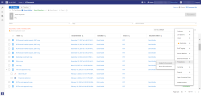Productions
Start a Production
-
Search for the documents that you want to include in your production.
You can skip this step if you want to include all documents from your matter.
-
In Document List, select the documents that you want to include in your production.
You can skip this step if you want to include all documents displayed in Document List.
-
Keep the default sort order, or customize it.
-
Now, you are ready to start the Production Wizard.

Note: Depending on the permissions you have received, you may not be able to produce.
-
Select the Settings icon

- Select Productions.
-
Select Create for Documents or Create for Selection.
The Production Wizard will appear.
-
Select the Settings icon
View All Productions
For an overview of all productions:

The Production Overview will appear.