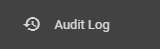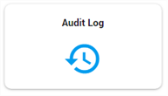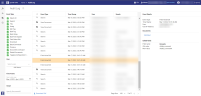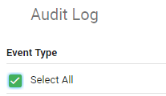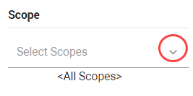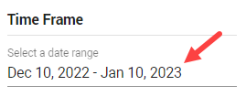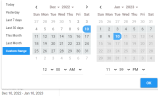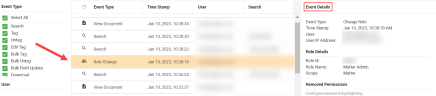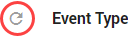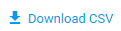Audit Log
ZyLAB ONE keeps an audit log of all actions taken in a matter. View all logged events on the Audit Log overview page. A CSV-file of the Audit Log list can be downloaded.
|
|
Note: Users with the Global Admin role and the permission to access all matters, can view the Global Audit Log—see Global Audit Log. |
View and Download Audit Log
-
From the left-hand side menu, select Audit Log:
Or select Audit Log from the Home page:
-
The Audit Log overview page appears:
-
By default, all event types are selected (with Select All).
-
Disable the Select All checkbox to deselect all event types. Select one or more event types by checking the relevant boxes.
Filter the logged events by selecting the user(s), scope(s), and by defining the time frame.
-
Click User to select one or more users. By default, all users are included. If there is a long list of users, filter the list by typing the name of a user in the Filter field.
-
Click Scope to define the scope.
-
Adjust the Time Frame. Click the default date range to make changes. Click OK when finished.
-
-
Click on a logged event to view the details of this event in the Event Details pane.
-
Click Refresh in the Event Type column to update the list of logged events.
-
Adjust the width of the columns. Drag and release column headings.
-
Reposition the columns. Drag and drop column headings from left to right, and vice versa.
-
Adjust the Page Size.
-
Download a CSV-file of the Audit Log overview.