Batch Search
The Batch Search feature can be used to perform multiple queries at once, and showcase the results in a clear overview. The Batch Search feature can be used to identify confidential, privileged or sensitive information, and can be used to perform early case assessments. Perform Batch Search (multiple queries at once) on your Matter.
This function is extremely useful for handling access requests, since quite a few different queries need to be searched to find all personal data belonging to the requester.
Example
For instance, in the case of John Doe, he has sent a long list of information such as variations of his name, emails, addresses and more. Instead of searching each of these separately, the Batch Search function allows the user to copy and paste all the queries and search them at once. This also helps to get a clear overview of how many documents are found with each search query and how many documents need to be searched in total. This can also help with the estimation of time and resources for handling the access request.
Perform Batch Search (multiple queries at once) on your Matter.
- On the Home page, select Batch Search:
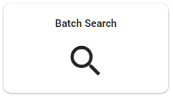
- Open your data sheet (for example, a Word or Excel document) with queries (and assigned values).
- Copy (a selection of) them.
-
Select the Batch Search section in ZyLAB ONE and paste your queries.

Values assigned to queries in your data sheet will be listed in the Value column. -
Click
 to view the search results of each query.
to view the search results of each query.
-
Select the found documents of a query to view them in the result list.
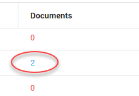
-
Click
 if you want to copy all information (queries, values, search results, etc.). You can paste this information in a new data sheet.
if you want to copy all information (queries, values, search results, etc.). You can paste this information in a new data sheet.
-
Click
 if you want to copy only information about the failed searches. Paste this information in a new data sheet to evaluate the queries.
if you want to copy only information about the failed searches. Paste this information in a new data sheet to evaluate the queries.
-
Click
 to remove all queries from ZyLAB One and start over again.
to remove all queries from ZyLAB One and start over again.
Batch Update Fields
Enhance your found documents with the values assigned to your queries.
|
|
Note: A role with the 'Bulk field update' permission needs to be assigned to you in order to use this functionality. For more information—see Role Permissions Explained. |
-
Select a Field to add the listed values to.

-
Select the scope.
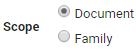
Document: Only the found documents.
Family: The found documents plus related documents (for example, all documents from an email conversation). -
Click

The values will be added to the selected field.
The added field values can be used to sort data. For example, when creating Review Batches. - View the Updated Documents column for the number of updated documents.
|
|
Note: The GDPR requires data controllers to make "reasonable efforts" to find and retrieve the requested information. Unreasonable or disproportionate searches do not need to be conducted. It is therefore sufficient to search for the information provided, such as names, nicknames, email addresses and other known personal data. |
