Batch search
A batch search enables you to execute multiple queries at once. This is useful in an
internal investigation, when you want to determine the scope of your data.
By executing a list of queries that include keywords and queries that correspond to certain
topics (ie. Price fixing), the amount of hits displayed will give an indication of the scope. This way, you can quickly narrow down possibly relevant documents and determine the starting point - and place - of your investigation.
You can execute a second batch search displaying the query or keyword that got a hit.
This makes it easier to search within a topic.
Both batch searches will be shown as a facet in facet view, when you select the field it belongs in. The first batch search will be shown in the facet Scope when you select Scope as the field, the second in the facet Keywords, when you select Keywords as the field.
|
|
Note: Before you can execute the first batch search, you have to create an Excel sheet with a column that includes the list of queries and keywords, and a column that includes the topic it belongs to. The second batch search will have the same list of queries and keywords in both columns. More information about this topic can be found in Assign values. Perform Batch Search (multiple queries at once) on your Matter. |
- On the Home page, select Batch Search:
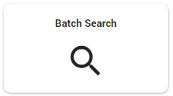
- Open your data sheet (for example, a Word or Excel document) with queries (and assigned values).
- Copy (a selection of) them.
-
Select the Batch Search section in ZyLAB ONE and paste your queries.
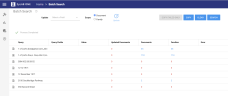
Values assigned to queries in your data sheet will be listed in the Value column. -
Click
 to view the search results of each query.
to view the search results of each query.
-
Select the found documents of a query to view them in the result list.
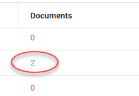
-
Click
 if you want to copy all information (queries, values, search results, etc.). You can paste this information in a new data sheet.
if you want to copy all information (queries, values, search results, etc.). You can paste this information in a new data sheet.
-
Click
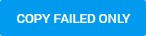 if you want to copy only information about the failed searches. Paste this information in a new data sheet to evaluate the queries.
if you want to copy only information about the failed searches. Paste this information in a new data sheet to evaluate the queries.
-
Click
 to remove all queries from ZyLAB One and start over again.
to remove all queries from ZyLAB One and start over again.
Enhance the documents found with the values assigned to your queries.
Note: A role with the 'Bulk field update' permission needs to be assigned to you in order to use this functionality. For more information, see—Role Permissions Explained.
-
Select a Field to add the listed values to.

-
Select the scope.
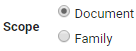
Document: Only the found documents.
Family: The found documents plus related documents (for example, all documents from an email conversation). -
Click Update

The values will be added to the selected field.
The added field values can be used to sort data. For example, when creating Review Batches. - View the Updated Documents column for the number of updated documents.
