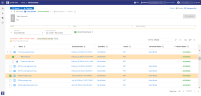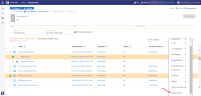Delete Selection/Documents
Delete documents from your matter from the Document List. Deletion can be performed manually through selection of specific document(s), or by query and selected list option.
|
|
Note: Deletion can only be performed by users assigned a role that includes the permission to delete all the documents that will be deleted. |
When deleting document(s), the relevant entities (plus other parts) are removed in Insights. The corresponding entries will be removed from the Library, Jobs, Entity Management, and Consumption Overview.
When (manually) deleting selected documents in the Document List, the entire subtree will be deleted, no matter the list option applied. All children of the selected document(s) will be deleted.
-
In the Document List, select the document(s) you would like to delete by checking the corresponding box(es). You can select a single document or multiple documents for deletion, regardless of review status.
-
Select the Settings icon

-
Click Delete Selection to start the deletion action.
When deleting documents found by a query, deletion is dependent on the selected List Options.
-
To delete all documents (and their children) in the Document List:
-
Select the Settings icon

-
Select List Option > Flat List.
-
Select Delete Documents to start the deletion action.
-
-
To delete all items belonging to a Family (the entire family tree), including items not present in the Document List:
-
Select the Settings icon

-
List option Partial/Full Family Tree.
-
Select Delete Families to start the deletion action.
In addition, the following items will be deleted:
- Files in Shared Location (if there are no more references to them)
- File views
- Record(s) in Legal Review
- Files in Legal Processing (present in the database)
Also, document(s) will be marked as deleted in the index.
-
When deletion is complete, an overview of the deletion results will appear:
Once deleted, all entities and parts previously corresponding to the document(s), are removed in Insights.
To view the document deletion actions performed within a matter (including when, and by whom)—consult the Audit log.