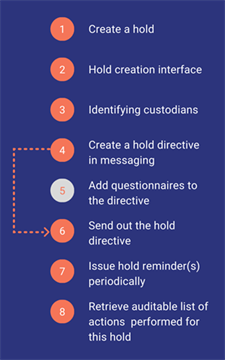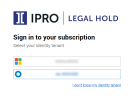LEGAL HOLD
Welcome
Simplify managing legal holds. LEGAL HOLD helps ease the burden of legal hold in a defensible way – and improves your ability to identify and preserve critical data.
A legal hold is a formal notice or directive with the aim of identifying and preserving relevant data. Identification and preservation is not equal to collection – identification and preservation protects data from being lost or altered. Preservation might include taking backup tapes out of rotation, disabling an auto-delete function, and/or interviewing custodians (with questionnaires) to determine the scope of the hold.
Mapping custodians and case-related data is also part of the legal hold. This is a legal obligation, because this data could serve as evidence or as a key-factor in litigation. Data should be retained until litigation is no longer pending nor reasonably anticipated.
Get Started
|
|
Tip: Bookmark the link to your LEGAL HOLD subscription, https://mysubscription.legalhold.domain |
Sign In (Legal Hold Users (non-custodians))
Users that have been assigned a LEGAL HOLD role by their IT Administrator, can log in with their Microsoft Entra ID credentials. Users are informed by their IT Administrator on how to access the LEGAL HOLD application.
For more information about this set-up—see Integrate with Microsoft Entra ID.
For information about authentication for Okta users—see Integrate with Okta.
|
|
Note: Only users can log in to the LEGAL HOLD application. Contacts that are added to a hold and become custodians, receive an email when the hold is issued. With the link provided in that email, they can access the Custodian Portal. On this portal, custodians can fill out questionnaires and accept the hold. |
Sign In (Microsoft Entra ID)
-
Navigate to your LEGAL HOLD subscription: https://yoursubscription.legalhold.domain
-
Select your identity tenant (Public Tenant Name).
Multiple tenants might be available. If there is only one, this step is skipped.Microsoft Azure tenants can be recognized with this icon

-
Enter your email and click Next. You're now logged in to LEGAL HOLD.
Sign In (Okta)
-
Navigate to your LEGAL HOLD subscription: https://yoursubscription.legalhold.domain
-
Select your identity tenant (Public Tenant Name).
Multiple tenants might be available. If there is only one, this step is skipped.Okta tentants can be recognized with this icon

-
Sign in to Okta with your username and password. You're now logged in to LEGAL HOLD.
Create and Issue a Hold
Logged-in users with the Global Hold Manager role, can create and issue a hold. In short, this means that a hold is created, contacts are added as custodians, and messages are defined (with the Legal Hold Notice being the first important message). It is possible to add one or more questionnaires. As soon as the hold is issued, custodians will receive the Hold Notice. They are required to fill out the attached questionnaires before accepting the hold.
For more information on how to get started—view the Quick Start Videos.
Advised Steps
Start creating a hold (1) through the hold creation interface (2), where you will identify custodians (3) and create a hold directive in messaging (4). When needed, questionnaires can be added to the directive (5), or you can send out the hold directive immediately (6). Hold reminders can be send out periodically (7) and an auditable list of actions performed for this hold can be retrieved (8).