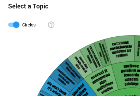Topic Modeling
Topic Modeling enables you to discover clusters of words that frequently occur together in order to identify patterns.
An overview of different topics will be generated to assist you in finding responsive documents.
If you are not
sure which information can be found in the collected data, you can use Topic Modeling to quickly get an overview. You can narrow down
certain topics of interest and start searching manually, or you can select a particular topic and use
Assisted Review to look for documents that have similar contents.
First, select 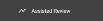 from the
menu bar.
from the
menu bar.
Before you can start using Topic Modeling, you have to add a
project.
A project is filled with documents (from a matter) that you want reviewed/analyzed in Assisted Review. Prior to adding documents to a project, you need to assess the data in your matter and determine which and how many documents should be reviewed/analyzed.
This depends on a lot of things, like the goal you want to achieve, the data present in the matter (or the data that you expect to be present), the number of reviewers,
the number of already found relevant documents, etc.
Prerequisites
- Create a saved search for the data you want to include in the Assisted Review project.
Instructions
-
In the navigation panel of ZyLAB ONE, select Assisted Review.

-
Select
+ Add Project
(or, when other projects have been created already, select
 and then select
+ Add Project).
and then select
+ Add Project).
-
Define the Project Settings. In this project, we will use Topic Modeling.
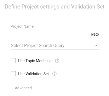
- Define a Project Name.
-
Select the arrow next to Select Project Search Query, click Saved Searches and select the Saved Search for the data to include in this project.
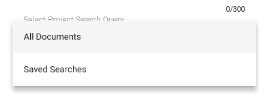
- Select Use Topic Modeling.
- Click Create.
- Do not define an issue.
- Click Next.
- Review the project summary and click the Start Project button.
- The classification process will be started. The progress can be viewed in the Assisted Review Progress tab.
- After the project has been created, the topic overview is shown in the Topic Modeling tab.