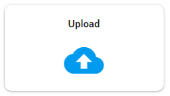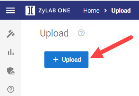Data Verzamelen
Uploaden
Het is van belang dat u van tevoren weet welke data u wilt uploaden in ZyLAB ONE. Dit kunnen bijvoorbeeld digitale dossiers, e-mails, metingen, WhatsApp gesprekken, video's of gescande documenten zijn. Uw data uploadt u in een dossier. Hiervoor is het van belang dat u op de hoogte bent van het aanmaken van een dossier (matter in het Engels) in ZyLAB ONE en hoe u data uploadt in het dossier. Zie voor meer informatie de Engelstalige topics hieronder.
Nadat de data in het dossier staat kunt u gaan beginnen met de controle van uw data.
Aanmaken Dossier (Engels)
A matter includes electronic data that is converted to TIFF and a link to the data in its native format is provided. For review, only the TIFF image is used to avoid spoliation; The integrity of the native file (and its metadata) is retained. Text and metadata is extracted and entered into a database (matter) so that the documents are searchable. Due to the uniform state of the data, reviewers can move from item to item quickly and efficiently.
|
|
Note: Depending on the permissions you have received, you may not be able to create a matter. |
-
Go to the Select Matter page via
 or
or and click
and click

The Create Matter screen appears. - Define a Matter Name.
- Select a Matter template.
The Matter template describes a set of features and behaviors. For example, the fields (columns) that are displayed in the Document List, the tags that are shown in Document View, the language of the user interface and a set of auto-classification rules. Most of these predefined settings can be adjusted after matter creation.- eDiscovery_EU
Default template for eDiscovery in EU. Only difference with the eDiscovery US template are some auto-classification rules for PII and a few DisplayNames for the Tags (Responsive - Relevant, Issue - Motivation). - eDiscovery_US
Default template for eDiscovery in US. - FOIA_US
Default template for the US for the Freedom of Information Act use case. - Wob
Default template for the Netherlands for the Wet openbaarheid van bestuur. - Woo_actief
Default template for the Netherlands for the Wet open overheid:
Proactively making information public in phases. - Woo_passief
Default template for the Netherlands for the Wet open overheid:
Providing information on request.
- eDiscovery_EU
-
Select a Processing Rule.
The Processing Rules define how your data will be processed. For example, you can choose to OCR (Optical Character Recognition) your data or not. Please note that you cannot switch to another set of processing rules after matter creation. If you want to process your data differently, you need to create a new matter.- Deduplication_NoOCR
Data will be processed without OCR. - Deduplication_NoOCR_AudioSearch
Data will be processed without OCR and with Audio Search. - Deduplication_OCR
Data will be processed with OCR. - Deduplication_OCR_AudioSearch
Data will be processed with OCR and Audio Search. - NoDeduplication_NoOCR
Data will be processed without OCR and Deduplication. - NoDeduplication_NoOCR_AudioSearch
Data will be processed without OCR and Deduplication, but with Audio Search. - NoDeduplication_OCR
Data will be processed with OCR but without Deduplication. - NoDeduplication_OCR_AudioSearch
Data will be processed with OCR and Audio Search, but without Deduplication.
- Deduplication_NoOCR
- Click Save.
-
Open your newly created matter from the Select Matter screen.

Note: New matters are always displayed in the top left corner as matters are sorted on last created date.
-
Upload data to your matter.

Once a matter has been created, we advise you to take a look at the videos below.
The first video will show you how to set up a matter using Auto Redactions, Keyword Highlighting and Auto Classification.
The second one will show you how to get a better understanding of your data using Matter Overview, Facet Dashboard, Batch Search, Insights and Topic Modeling.
Uploaden Data (Engels)
Upload data directly to save valuable time in making data accessible for review.
-
Search for a specific upload with

-
While waiting for your upload(s) to be processed, please continue with review by clicking

-
Create a .csv report of all listed File Uploads by clicking

-
Create a .csv report of one upload (with all uploaded files) by clicking

Recommendations
- Upload less than 100.000 documents per instance, with a maximum of 500 GB (total file size).
-
ZIP data first in order to maintain the file properties such as date created, date accessed, etc.
Exception: The file property 'date modified' is always maintained. -
View the ZyLAB Datasheet - Supported File Formats by clicking the PDF icon below.

Add New Upload
On the Upload page, select + Upload
Status
After defining and starting your upload, you will return to the main Upload page. Here you can view the status and progress of all uploads.
The status of an upload can be one of the following:
The files/folders are being uploaded.
The uploaded files/folders are pending to get started with processing.
The uploaded files/folders are being processed.
The upload has been interrupted or timed-out.
The upload is being deleted.
The uploaded files/folders are processed and are ready to be reviewed.
The uploaded files/folders are processed and being reviewed.
Note I: If you pause an active upload, the inactive upload that
is next in queue will start automatically.
Note II: If you start an inactive upload, an active upload will be paused.



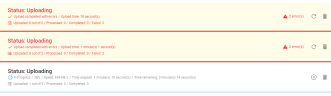
Options per Upload
You can choose to pause/resume, delete, retry an upload or download the uploaded files/folders using the icons behind each upload.
The available options depend on the status of the upload.
- Pause an upload by clicking Pause upload:
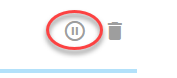
-
Resume by clicking Resume upload

When you resume after navigating to another page in ZyLAB ONE, define Resume upload.
Select the same files/folders again (files already uploaded, will not be uploaded again), define the custodian/source again and start the upload.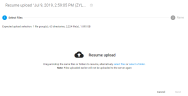
-
Delete an upload by clicking Delete upload:

-
Retry failed files by clicking Retry to upload failed files:

-
View errors that were found during upload by clicking the red warning sign:
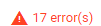
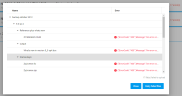
Close the log file or Retry failed files.