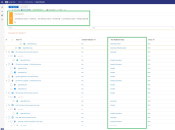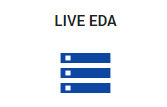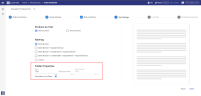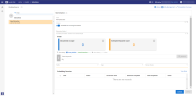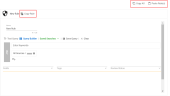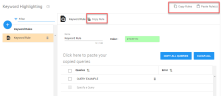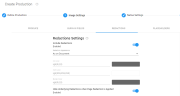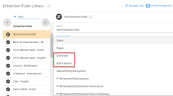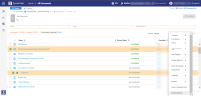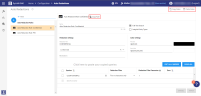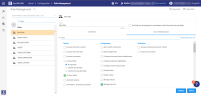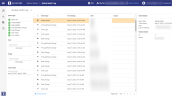ZyLAB ONE SaaS What's New
|
|
New features are rolled out gradually, allowing for a smoother transition and better user experience. |
|
|
For assistance with (technical) questions and troubleshooting—Contact Support. |
| |
For feature requests—submit suggestions to ideas@zylab.com. |

|
Locate the version number in the bottom left corner of the expanded menu.
|

|
Tip: Click on images to expand.
|
Latest Features
As of version 7.4.22242 (June, 2025)
|
|
|
What |
• Email End of Branch Detection.Email End of Branch detection indicates which email in your matter is the last email of a branch in an email conversation. • Batch Search Edit Option. You can now edit these queries in the list and then leverage the option to retry as described in the following section. • Batch Search automated and manual retries.The new version will automatically retry failed queries several times. If the query still fails, you can also retry only the failed queries by using the manual option to retry without having to execute the full list of queries. • New processing rules are added to support Concordance load files using OCR. This option is now available by default. • Display comments and track changes for Microsoft Word documents. This option is available for new matters only. • Improve filter options in upload for the custodian and source metadata.During upload you are now able to use a filter when selecting a custodian or source from a long list. • Custodian names that are available in review should be available on the Upload screen in the Custodian list..Custodian names are now synchronized between the Upload and Review. • New version of filters and viewers for documents.The new version of filters and viewers resolves several issues with displaying certain document types increasing the quality of document for review. |
As of version 7.4.21450 (November, 2024)
|
|
|
What |
• Audio and Video transcription is deprecated and no longer available in ZyLAB ONE. Clients requiring this functionality can migrate to other Reveal products. • Export from Document List to CSV or Excel with column names as seen on screen. • Download searchable PDF for image-based documents that already have OCR text in the Document View. • Add option to produce documents as WCAG 2.1 compliant PDF documents (compliance is depending on the original document, for example documents with very small fonts or bad contrast are not compliant and during production, no modifications are made to the lay-out of documents). • Several bug fixes |
As of version 7.4.21273 (October, 2024)
|
Updates and Bug Fixes
|
Production and Batch Download Improvements
|
As of version 7.4.20667 (June, 2024)
|
Updates and Bug Fixes
|
Production Fields
|
As of version 7.4.19943 (November, 2023)
|
Click image to expand Retry Failed Auto Redactions
|
Click image to expand Field Showing Status of Auto Redactions
|
As of version 7.3.19704 (October, 2023)
|
LIVE EDA Integration
|
Click image to expand Insights
|
As of version 7.0.19260 (July, 2023)
|
Click image to expand Upload API:
|
|
What |
Additions made to Upload API to support ZySCAN data. Upload API can now be used to load ZySCAN data into ZyLAB ONE. |
|
Why |
To provide an API-enabled method for uploading ZySCAN XML-files into ZyLAB ONE. Each XML-file uploaded via the Upload API, is represented as a single document in ZyLAB ONE. |
|
How |
When using the Upload API, enable the option Keep original file names. Further information and instructions are available upon request. |
As of version 7.0.19221 (June, 2023)
|
Click image to expand Download as
|
|
What |
Download the redacted version of the document opened in Document View, as PDF. |
|
Why |
Download a PDF of a single document, containing the redactions (and redaction codes) applied, without running a full production. |
|
How |
Open a document in Document View. Navigate to Actions. From the Download options, select PDF (Redacted Version). Permission to download documents is required. |
Click image to expand
Search by Code Entries
|
What |
Search by redaction code entry. |
|
Why |
Find all documents with (a) specific redaction code(s) applied. |
|
How |
Perform a Search. Navigate to Fields, select Code Entries. Select the relevant redaction code entry. |
|
Click image to expand Improvement
|
|
What |
Improvement for creating a production and placing the files in a single root folder. |
|
Why |
Now, when using (unique) field names to auto-generate document names, files are placed in the root folder. |
|
How |
Open Create Production > Image Settings, Native Settings, or Text Settings. Navigate to Folder Properties. Enable Place files in root folder. |
As of version 7.0.18923 (April, 2023)
|
Click image to expand Extraction Jobs
|
As of version 7.1.18809 (April, 2023)
|
Click image to expand Place Files in Root Folder
|
Click image to expand Copy/Paste Document Security Rules
|
As of version 7.1.18493 (February, 2023)
|
Updates to Branding
|
Click image to expand Edit Fields
|
As of version 7.1.18372 (January, 2023)
|
Click image to expand Copy/Paste Keyword Highlighting
|
Click image to expand Show/Hide Underlying Redactions
|
As of version 7.0.18167 (January, 2023)
|
Click image to expand Batch Search and Dictionary Extraction Rules
|
Click image to expand Synchronize Custom Extraction Rules
|
As of version 7.0.17781 (January, 2023)
|
Click image to expand Delete Document(s) and Remove Related Entities
|
As of version 7.0.18167 (January, 2023)
|
Click image to expand Copy/Paste Auto Redaction Rules
|
Click image to expand Manage Security Permission
|
|
Click image to expand Global Events Audit Log
|
7.0 Features
For all new 7.0 features, please see On Premise Release 7.0.
6.9 Features
For all new 6.9 features, please see On Premise Release 6.9.
6.0 Features
For all new 6.0 features, please see On Premise Release 6.0.
5.2 Features
For all new 5.2 features, please see On Premise Release 5.2.
5.0 Features
For all new 5.0 features, please see On Premise Release 5.0.