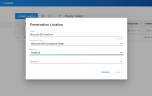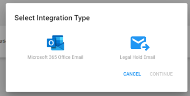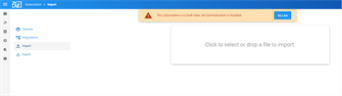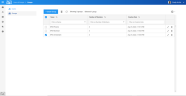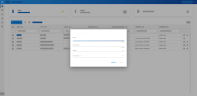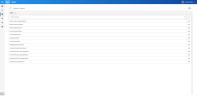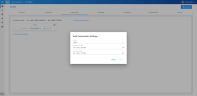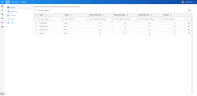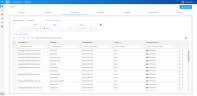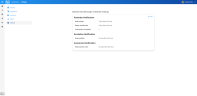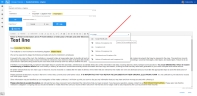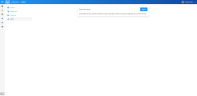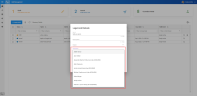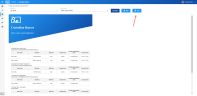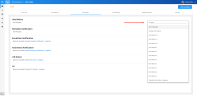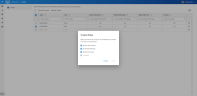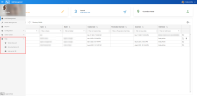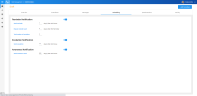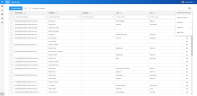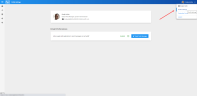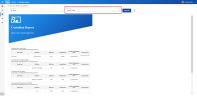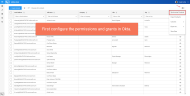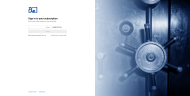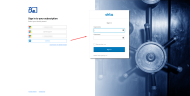LEGAL HOLD What's New
|
|
New features are rolled out gradually, allowing for a smoother transition and better user experience. |
|
|
Need more information? Find known issues and exceptions in Additional Resources. |

|
Tip: Click on images to expand.
|
Latest Features
As of version 65741 (January, 2025)
|
Hold Notifications
|
As of version 63446 (July, 2024)
|
Escalation Notification
|
As of version 60729 (January, 2024)
|
|
|
As of version 59015 (December, 2023)
|
Click image to expand Add Notes to a Custodian
|
As of version 59856 (December, 2023)
|
Click image to expand Custom Reply Email Address now available in Email Integration Settings
|
Click image to expand Labels now an Option
|
As of version 59178 (November, 2023)
|
Click image to expand Non-Custodial Groups (Teams, Sharepoint, Shared Mailboxes) now available in Preservation
|
As of version 58681 (November, 2023)
|
Click image to expand Pasting Lists in Grid and Report Filters
|
As of version 58548 (November, 2023)
|
Updates to Branding
|
As of version 55768 (August, 2023)
As of version 55708 (August, 2023)
|
General Improvements
|
As of version 55395 (August, 2023)
|
General Improvements
|
As of version 55215 (July, 2023)
|
Click image to expand Google Workspace Email Integration
|
As of version 54878 (July, 2023)
|
Pop-ups Update
|
Click image to expand Questionnaire Results:
|
|
What |
Questionnaire preview results can now be viewed and downloaded (as PDF) by Managers and Viewers (in addition to Custodians). |
|
Why |
To enhance capabilities for different users. |
|
How |
Click on the eye icon to view Questionnaire Results. Click to download as PDF. |
|
Custodian Reports Update
|
As of version 54076 (July, 2023)
|
Public API Addition
|
As of version 53304 (June, 2023)
|
Click image to expand Add Email Address Aliases
|
Public API Addition
|
As of version 52825 (June, 2023)
|
Updates and Bug Fixes
|
As of version 52205 (May, 2023)
|
Click image to expand Matter Management
|
General Improvements
|
As of version 49927 (March, 2023)
|
Click image to expand Public API and Key Generation
|
As of version 49130 (March, 2023)
|
Click image to expand Two-Factor Authentication
|
As of version 48742 (February, 2023)
|
Custodian Report Update
|
As of version 48643 (February, 2023)
|
Click image to expand Workday Integration
|
General Improvements
|
As of version 46670 (January, 2023)
|
Click image to expand Improved User Interface and Accessibility
|
Click image to expand
Open Attachments From Audit Log
|
As of version 45559 (December, 2022)
|
Updates to Branding
|
Click image to expand
Updates to Custodian Portal
|
Click image to expand
Context Sensitive Help
|
As of version 44606 (November, 2022)
|
Updates and Bug Fixes
|
As of version 43671 (November, 2022)
|
Click image to expand Update to Custodian Portal
|
As of version 43087 (October, 2022)
|
Click image to expand Set Default Email
|
|
What |
Set the default Email Integration option for all users. |
|
Why |
Ensure all users are compliant with corporate standards. |
|
How |
In the Subscription Settings you can set the default. |
Click image to expand
Administrative Email Notifications
|
What |
Administrative Email Notifications for expired integrations. |
|
Why |
Prevent communication and preservation issues. |
|
How |
Legal Hold will send automated emails. |
As of version 42462 (October, 2022)
|
Click image to expand
OneDrive Preservation Location
|
Click image to expand
Updated Email Sending
|
As of version 40760 (August, 2022)
|
Click image to expand Audit Import
|
||||||||
As of version 40552 (August, 2022)
|
Click image to expand Matter Security
|
||||||||
As of version 38314 (July, 2022)
|
Click image to expand Update Description Field
|
||||||||
As of version 37318 (June, 2022)
|
Click image to expand New Reports
|
||||||||
As of version 37052 (June, 2022)
|
Click image to expand Change Import Option
|
Bug Fixes
|
|||||||||||||||
As of version 36929 (June, 2022)
|
Click image to expand Change Preservation Locations/Dates
|
Click image to expand Allow Service Tenants
|
|||||||||||||||||
As of version 35166 (May, 2022)
|
Click image to expand In-Place Preservation
|
||||||||
As of version 33463 (March, 2022)
|
Click image to expand Set Notification Schedule
|
||||||||
As of version 32729 (March, 2022)
|
Click image to expand Auto-Accept Placeholder
|
Click image to expand Export
|
|||||||||||||||||
|
Click image to expand Import
|
||||||||
As of version 27378 (November, 2021)
|
Click image to expand Show Planned Schedule
|
Click image to expand Filtered Hold Owner Lists
|
|||||||||||||||||
|
Click image to expand CSV Export of Reports
|
Click image to expand Filters for Selection Lists
|
|||||||||||||||
|
Click image to expand User Access via
|
||||||||
|
What |
Manage access of users from different tenants to a subscription. |
|
Why |
Gives more control to the System Admin of the subscription. |
|
How |
Open Subscription Settings page in Admin menu > Tenants option. |
As of version 27100 (November, 2021)
|
Click image to expand Help Links
|
Click image to expand Scheduling of Notifications
|
|||||||||||||||
As of Version 25191 (October 13, 2021)
|
Click image to expand Performance Improvement
|
Click image to expand Improved Okta Synchronization
|
|||||||||||||||||
As of version 23730 (September 3, 2021)
|
Click image to expand
Profile Settings
|
||||||||
As of version 23138 (August 25, 2021)
|
Click image to expand
Tenant & User
|
||||||||
|
What |
Tenant name is added to user name. |
|
Why |
Easily identify (identical) users across tenants. |
|
How |
Automatically displayed in user lists. |
As of version 22982 (August 20, 2021)
|
Click image to expand
Filter Custodian Report
|
||||||||
As of June 29, 2021
|
Click image to expand
Okta Address Book Sync
|
||||||||
As of June 16, 2021
|
Click image to expand New Login Flow
|
Click image to expand Sign in with Okta
|
|||||||||||||||||

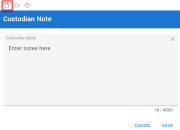

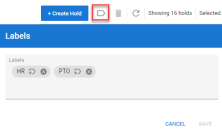







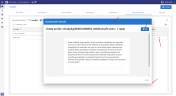
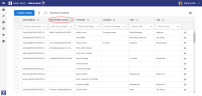


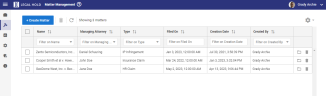
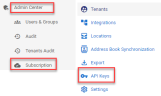
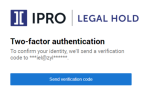
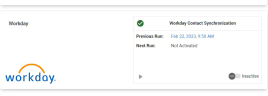
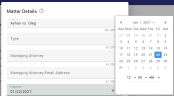
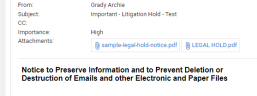
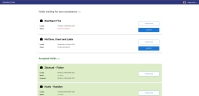

 icon to view.
icon to view.